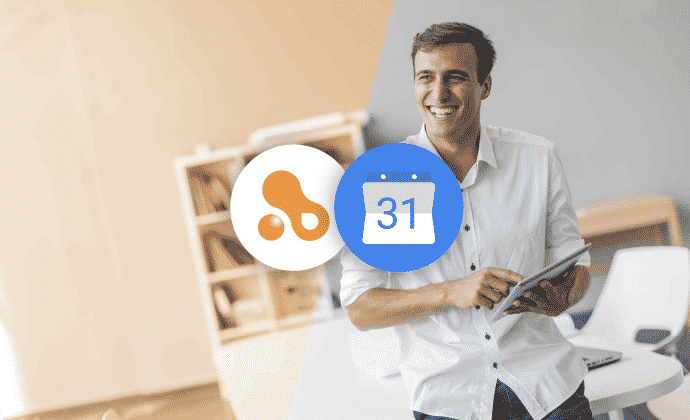Synchronize your Amberlo appointments with Google Calendar and access them on any connected device including your tablet or smartphone. Appointments created in Google Calendar will be synced back to Amberlo Calendar to ensure that you are always up to date.
How to setup synchronization with Google Calendar
To set up synchronization with Google Calendar you need to go through several easy steps:
- Go to Settings → Calendars and click on the “Connect Google Calendar” button.
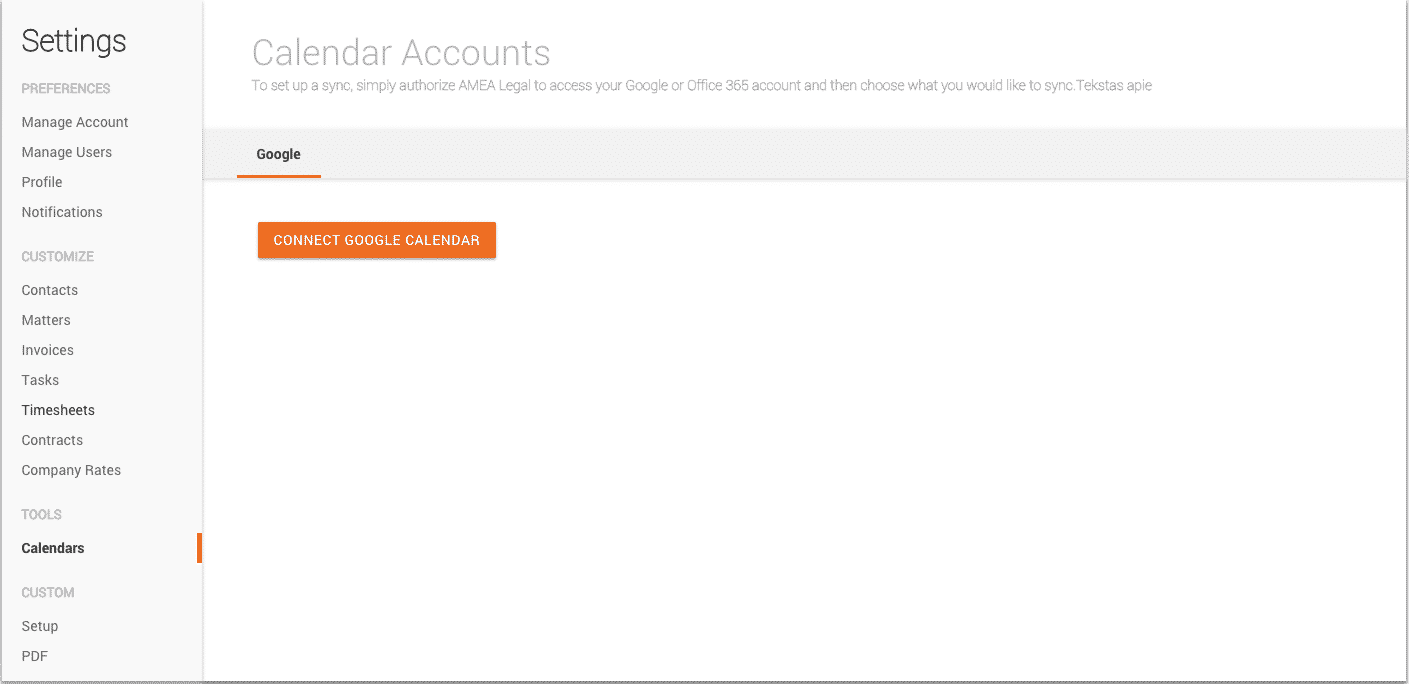
- Sign in to your Google Account:
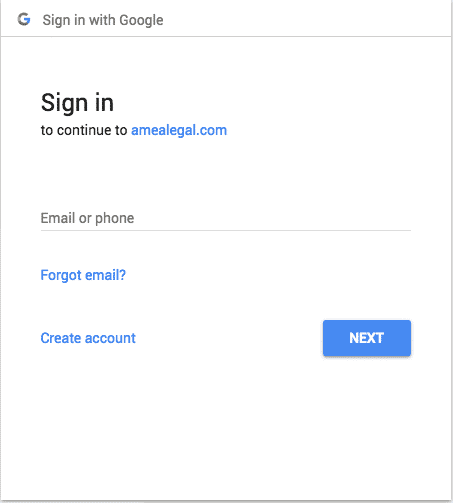
- Allow Amberlo to access your Google Account:
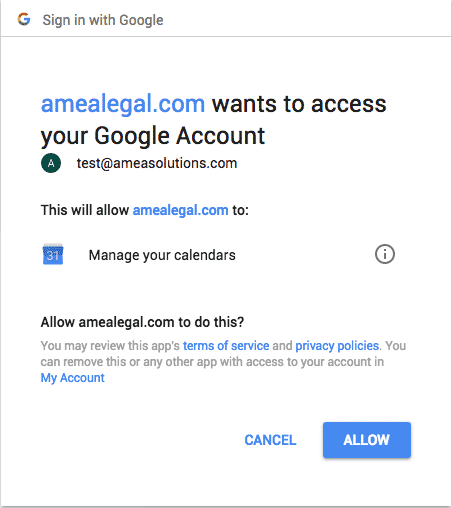
- Connection to your Goggle Account will be established. Press “SYNC” to choose Google Calendar which will be synced with Amberlo:
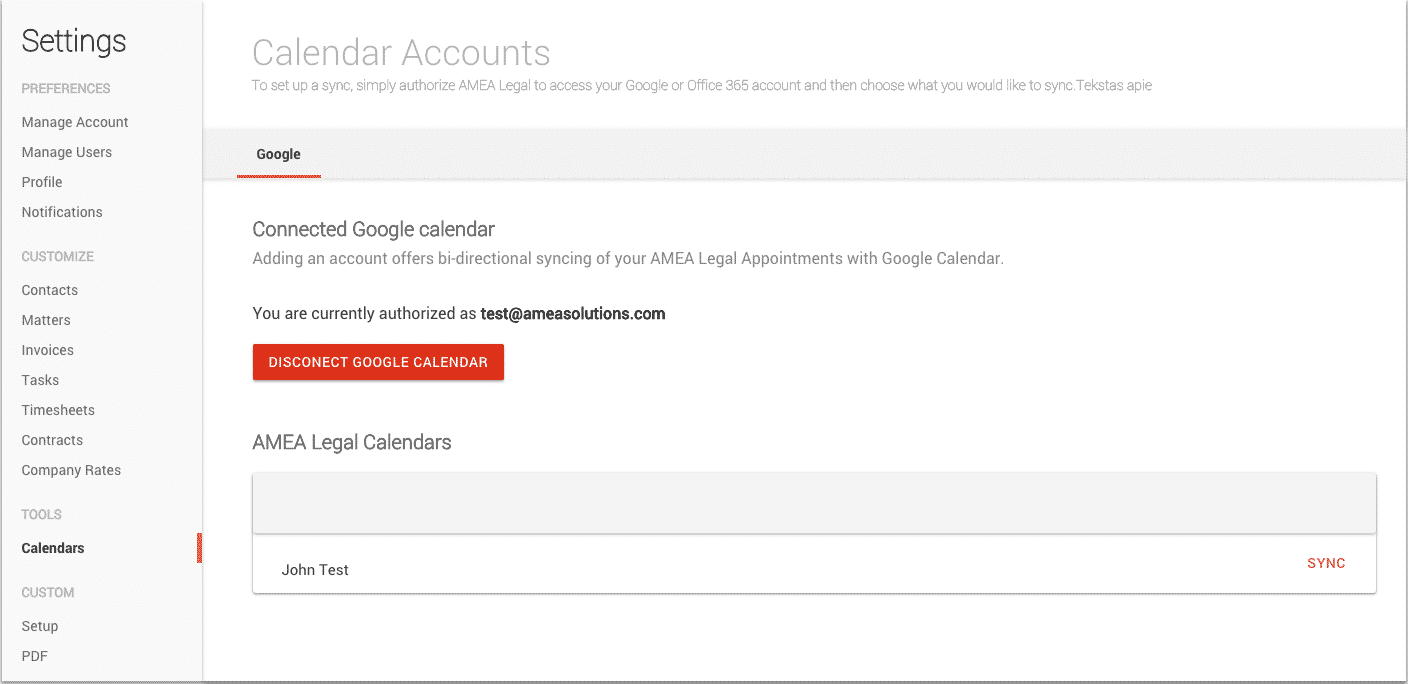
- Choose one of the existing calendars in your Google Account or create a new one. Press “SYNC” to establish synchronization with Google Calendar:
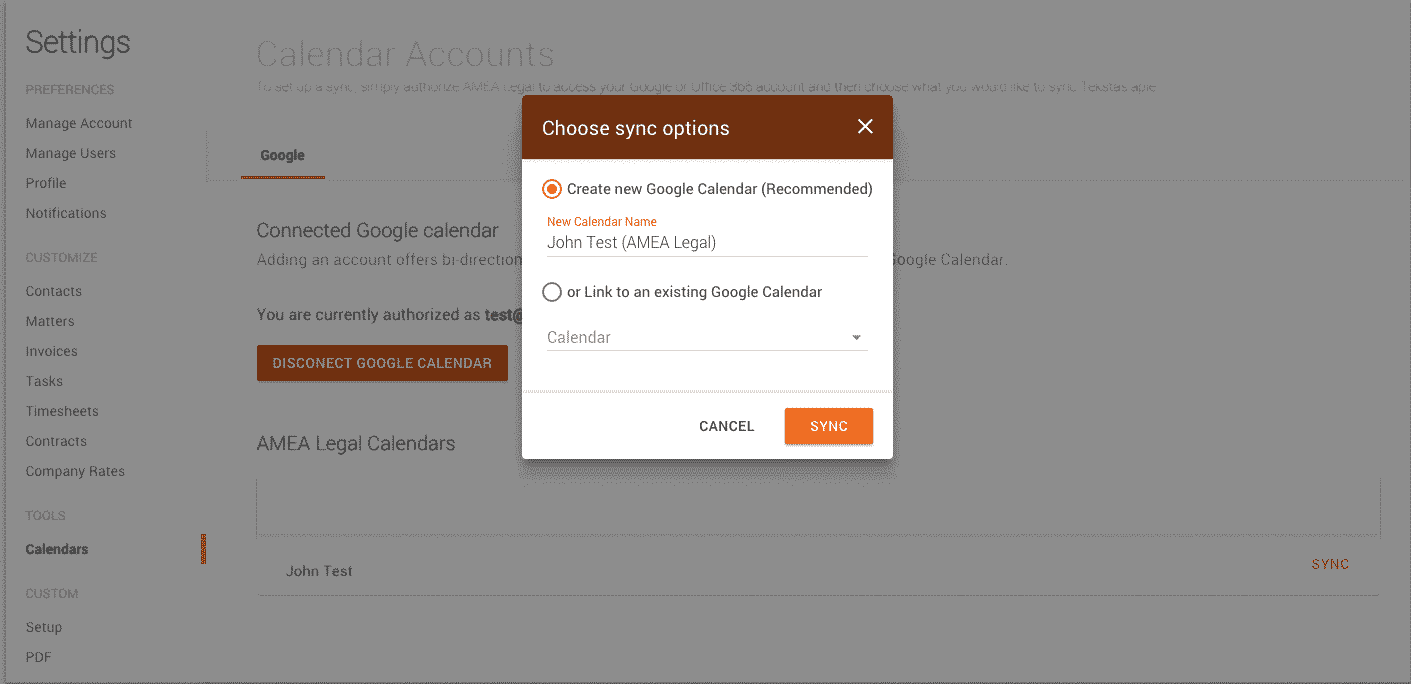
- Synchronization with Google Calendar will be established. If you wish to stop synchronization temporarily, press “STOP SYNC” to stop it temporarily or “DISCONNECT GOOGLE CALENDAR” to stop synchronization permanently.
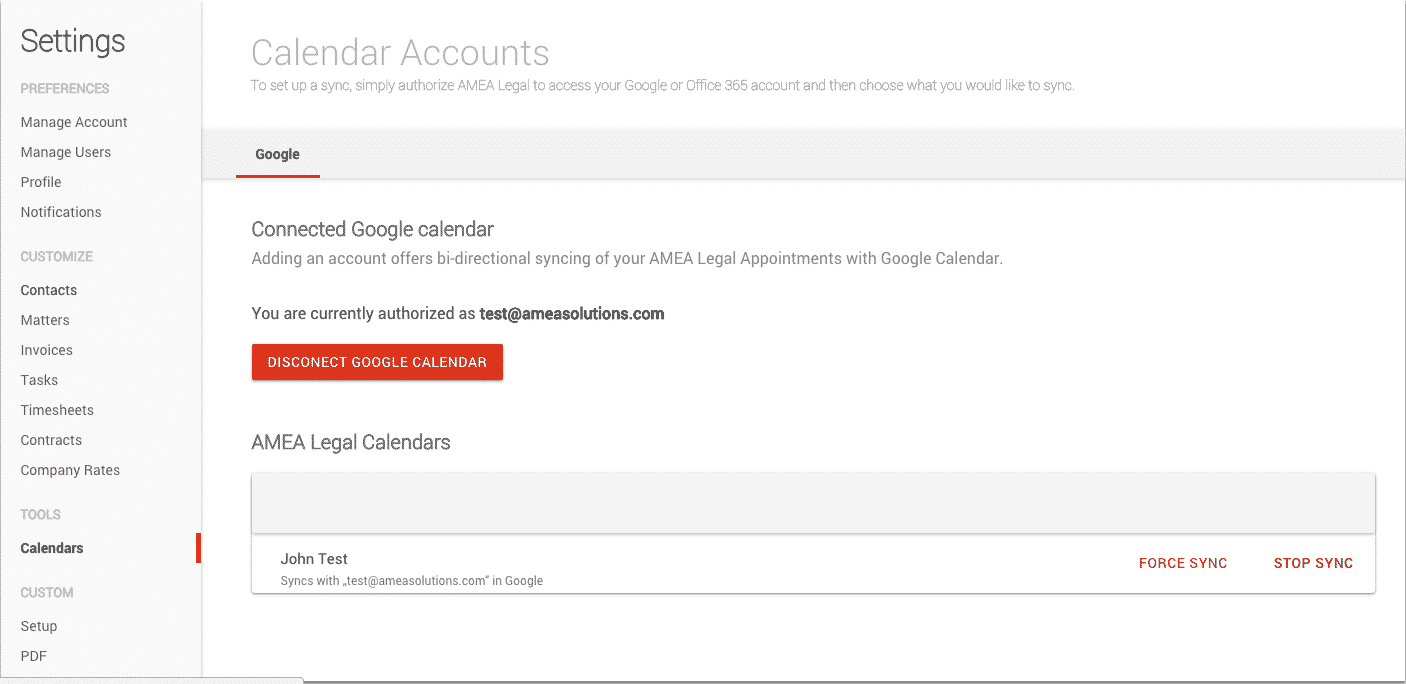
After synchronization is established, it will sync your appointments automatically. All your appointments created in Amberlo will be synced to all devices connected to your Google account. Appointments created on any device will be synced to Amberlo.
If you did not try Amberlo yet, you can do it here.
Your Amberlo team